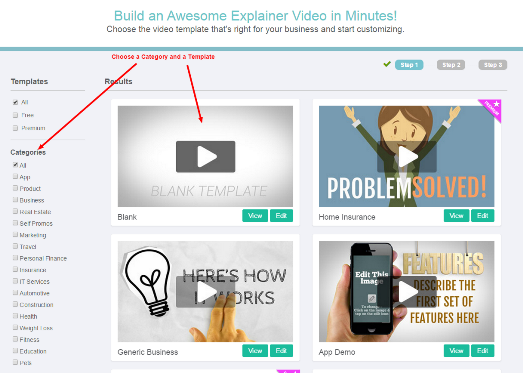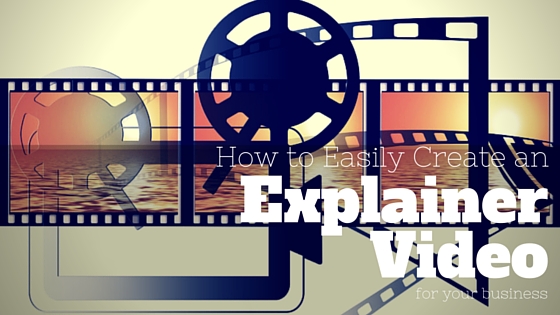 Are you looking for a quick, easy and low-cost way to create video for your small business?
Are you looking for a quick, easy and low-cost way to create video for your small business?
Have you been considering adding explainer videos to your marketing arsenal but just didn’t know where to start?
If you haven’t given video too much thought, here’s a few statistics which might get you excited:
- Experts believe that by 2017, video will take up 69% of consumer internet traffic
- 69% of marketing, sales and business professionals have used video marketing and another 31% are planning to
- Sites that include video have, on average, an extra two-minute dwell time compared to sites that don’t
(Source: Business2Community.com)
Impressive figures which will undoubtedly get you interested in the possibilities of using video marketing and creating your own high quality videos to promote your business.
Creating video for your business can be hard if you don’t have the right skill set, equipment or cash to create something half decent. But I’ll let you in on a little secret; you don’t have to spend lots of time and money hiring a professional videographer or an agency specializing in video.
New video formats are taking the video marketing industry by storm. Whiteboard, animated or explainer videos are proving to be popular alternatives to the traditional, professionally filmed corporate video you’re used to seeing.
Whilst getting these videos created can cost thousands of dollars – if you choose to go with a professional agency specializing in these formats – there are cost effective alternatives for the cash-strapped entrepreneur and small businesses owner.
I recently came across a nifty web-based tool which will help you create awesome explainer videos in minutes. It’s easy to use and affordable (there’s a free option if you don’t mind the watermark).
Meet Rawshorts!
Designed to help businesses create beautiful explainer, demo and marketing videos to use on your website or social networks, Rawshorts’ easy to use drag-and-drop video builder will have you creating a high quality video for your business in no time.
The video editor has a wide choice of templates to choose from which you can then customize to your needs. No animation skills needed. Here’s a quick video highlighting what Rawshorts is and what it can do for you.
You get access to thousands of animated icons, infographics and characters from the inbuilt media library and you can also upload your own images, if you prefer.
Once you’ve created your masterpiece, uploading it to social networks like Youtube or Facebook couldn’t be simpler.
Now that I’ve grabbed your interest, let’s see how Rawshorts works and how easy it is to make your own video.
How to make your explainer video with Rawshorts
Step 1
Select a video template from the large catalog of industry specific templates available. As you can see, there are various categories down the left hand side of the screen. Just tick the one that is most appropriate for your business and you’ll see the templates from that category.
You can preview the templates by clicking “View” or go ahead and create your video by clicking “Edit”.
Once you’ve chosen your template you’ll have to name your video project and write a brief description.

You’re now ready to start creating your video. As you can see from the screenshot below, the user interface is very simple and intuitive to use. If you’ve chosen one of the more complete templates, you won’t have much editing to do. You just have to go through each of the screens and fill in the information relevant to your business.
If you’ve gone for the Blank template, it’s time to get those creative juices flowing; but don’t worry, it’s really easy to start putting together a cool video!

The right side of the screen shows you the different options to create your video including:
- A media library
- Option to add text
- Image placeholders
- Backgrounds
- Option to import your own media
It’s as simple as clicking on one of the options and choosing what you’d like to add to your video.
Once you’ve edited the visual part of your video, it’s time to add music and/or a voice over – Rawshorts offers a selection of music tracks to include in your video or the option to upload your own voice recording. (Note to Rawshorts… would be great if you could add the feature to record our own voice directly onto the video from the interface)

You’re video is now ready for uploading to all your favorite social networks or to save onto your computer to use in your website or other web properties.

The Rawshorts Youtube account has a great selection of short and easy-to-understand videos to help you get started. Below I’ve embedded a link to a playlist featuring all the most important videos to get you creating awesome explainer videos in no time.
Free or Premium?
As I mentioned earlier, Rawshorts offers a free version which allows you to upload your own media to your video and then upload your masterpiece to Youtube. You’ll have to put up with a watermark and outro and you can’t download this final version to your PC.
If you decide to go for a premium account, you have two choices: You can pay per export (best choice if you don’t plan on making too many videos) or you can pay for a monthly subscription (see pricing tables below).


Choosing the premium option gives you the following benefits:
- HD quality videos (the free version only offers 480p resolution)
- Access to all themes (36 galleries)
- Premium music library
- More storage
- No watermark on your videos
- No outro at the end of your videos
- Ability to download your video
Ready to go and make your own explainer video?
The instructions and videos above should give you plenty of information to create your own high quality explainer video. For as little as $8 per export – if you go for the HD quality video and purchase a pack of 25 – or for free – if you don’t mind the watermark – your business can have its very own explainer video to help sell the benefits and advantages of your product or service to your clients and customers.
To help you get started, I recommend you take a look at this really useful infographic on how to create a killer explainer video 🙂
Go ahead, give it a go. And don’t forget to let us know how you get on! Just post a link to your finished video in the comments below.
Happy editing!