 Have you considered using Pinterest Marketing to promote your business and help drive qualified traffic to your website?
Have you considered using Pinterest Marketing to promote your business and help drive qualified traffic to your website?
With over 100 million active users and growing rapidly, it’s a social network you can’t afford to ignore. Here’s a few eye-opening stats:
- 93% of pinners use Pinterest to plan Purchases
- 87% of pinners have purchased something because of Pinterest
- Only 5% of U.S small businesses are using Pinterest at the moment. Could this be an opportunity for you to jump ahead of your competition and dominate your market in this visual platform?
Source of the above stats (and a great place to see more Pinterest business related statistics): expandedramblings.com
If you’re been thinking about getting started on Pinterest and want to use it to promote your business, this post is going to come in handy. In just a few short steps we’ll show you how to create a Pinterest business account and how to get your website officially verified, a simple process that should help your account get indexed a lot quicker, attract new followers and, ultimately, start driving valuable traffic to your site.
Why can’t I just use my personal Pinterest account for business?
With the introduction of Pinterest Business Accounts at the end of 2012, users can now have two types of account, personal and business. However, if you’re planning on using Pinterest for your business, here are a few valid reasons to forsake your personal account for a feature rich business account.
- If you use Pinterest for commercial purposes, their terms of service state that you must create a business account. Pretty much the same as Facebook.
- A business account will allow you to set up your new account using your business name.
- One of the most valuable features of a business account is the access to in-depth analytics about your account. In August 2014 Pinterest released the newest – and much improved – version of analytics for business accounts allowing you to access in-depth information about your pins, boards, followers’ demographics, content pinned from your website and lots more!
- You get access to one of Pinterest newest and most exciting features: Promoted Pins, their eagerly awaited advertising service.
- Pinterest is constantly working on new features for businesses and having a business account is the best way to get access to them as soon as they are available.
If you’re not sure what type of Pinterest account you have, there’s a really simple way to find out: Just go to your main account profile page and click on the ‘Edit Profile’ button at the top right side of the page. If the pop up box which appears has two boxes for your first and last name, then you are the proud owner of a personal account 🙂
How to set up a Pinterest Business Page
Whether you’re looking to launch a business page from scratch or convert and existing personal account, you need to go to business.pinterest.com .
From here either click on the larger red button to ‘Join as a business’ or, if you already have a personal account, click on the link below which says ‘Convert Now’.
If you clicked on the red button to create a new business account from scratch, you’ll be taken to a page which requires the following information: Email address, Password, your business name, the type of business you’re in and, if you wish, your website address.

Choosing the option to convert an existing personal account brings up the following page. Just enter a business name, select the type of business and your website URL (optional). Click ‘Convert’ and you’re done!

Why you should verify your website URL
Verifying your account has some distinct advantages, here are five of the main ones:
- Links on your Pinterest profile become active links to the home page of your website.
- Have you noticed that some accounts have a small check mark next to the URL link to their webpage? That’s because they’ve been verified with Pinterest. This verification and the presence of the check mark proves that you own the site and have control over it, or, at least, that you have access to the back office to insert the required line of code for verification.Copying a business on Pinterest – the name, board names, profile description, and pins is actually pretty easy and verifying your account proves that you are the legitimate owner of the account through its verification with your website.
- Once you’ve verified your account the check mark will show up next to your account. This acts as a trust factor and reassures potential customers that your account is legitimate.
- Verified accounts actually stand out in Pinterest search results. A quick search for ‘Coca-Cola’ brought up the following results (see image below). As you can see, the first result that shows up is the official Coca-Cola account and the one next to it has nothing to do with the brand! You can see how easy it is to mix both up. The verification check mark helps point us in the right direction 🙂
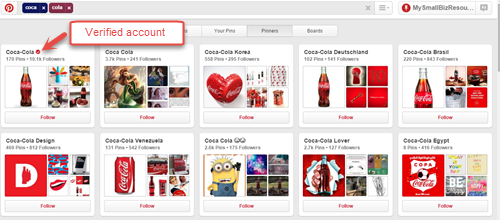
Results for ‘Coca Cola’ showing the brand’s verified account - Another important reason to verify your account is that it could affect (positively) the rate your account attracts new followers. Verification means your account gets indexed by Pinterest a lot quicker.
How to verify your website
There are two ways to verify your website:
- By adding a meta tag to your website
- Uploading a special HTML file (provided by Pinterest) to the main directory of your site
If the thought of having to play around with the code on your site makes you uneasy, you may want to get some tech help for this one! Both of the above solutions require a little tinkering in your site’s ‘back office’ with the option to upload the HTML file perhaps the easier of the two. Here’s a link to the instructions on how to do this.
To access the meta tag and the HTML file, click the ‘Edit Profile’ box at the top right of your profile and you’ll get the following pop-up box…

Fill in your website URL and click on the ‘Confirm Website’ button. You’ll then get a box with the meta tag code and a link to the HTML file download, if you prefer that option.

Once the codes are on your website, it shouldn’t take long for the verification process to complete.
In summary…
If you’re planning on using Pinterest for promoting your business, you’ll need to set up a Business Account. You can do this by either converting your existing account or creating a new Business account from scratch (both simple to do). Once you’ve created your new Pinterest Business Account, be sure to get it verified so that you may benefit from better exposure, more followers and a more trustworthy Pinterest presence.
Have you set up a Pinterest Business Account for your business? Have you verified it? Let us know how you got on in the comments below.
